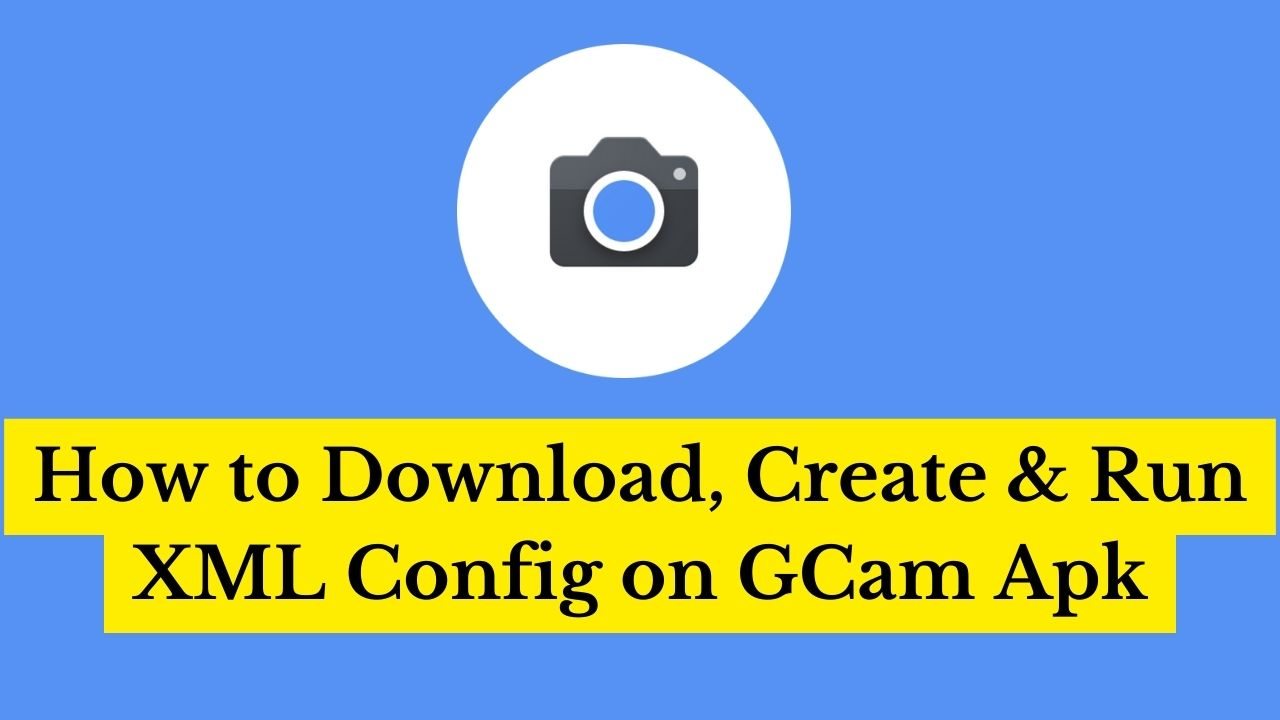Google Camera apk users want to download the best GCam config files. Here we bring the best config file & set up the procedure. Some people want to know how to make GCam config files. We will guide you to know how to create a GCam config. Also, we help GCam user to learn how to run GCam config & XML files.
For superb photography, you have to select a suitable config file for you. Cause, the best config can help you to capture amazing photos. You just need to complete some easy steps. After that, you can easily set up GCam XML files. GCam apk has various types of versions. You should try a different type of config file.
How to Download GCam Apk
As a new user of the Gcam apk, some people don’t know how to download Google Camera. Also, it will help you to know how to download Trcamera, LMC, AGC, BGC & more camera apk.
- Firstly, touch over the GCam apk drive link.
- Now, you will find a download symbol on the upper screen.
- A touch over the download symbol. Your download will start very soon.
If you want to download GCam from the Facebook group. Then follow the below instruction.
- Firstly, you need to touch over the link. Now copy the GCam apk link.
- Paste the link into your chrome browser or a different browser.
- Now, select your GCam apk version & touch over the link.
- Your downloading will start automatically.
How to Download GCam Config XML
Some new GCam users want to know how to download the GCam apk config file.
- Firstly, you need to select the config file. Now, touch over the Gdrive link.
- Then a new page will show you various XML files.
- You have to select one & open the link.
- Now, you will find a download symbol.
- A touch over the download symbol. Then it will automatically download your XML.
Download the GCam apk config from the Facebook group. Follow the below guidelines.m
- Firstly, you need to touch over the drive link. Now copy the GCam config drive link.
- Paste the link into your chrome browser or a different browser.
- Now, select your GCam apk config XML & touch over the XML.
- Then you will find a download button. Touch on the download symbol & your file will be downloaded very soon.
But, make sure that you already log in with the email address on your chrome browser profile.
How to Create a GCam Config Folder
- In the beginning, you need to open your GCam apk.
- Now, go to the camera setting. You will find the Save XML option.
- Touch over the option & give a name to your folder.
- Now, you have to follow the XML configuration setup process.
How to Set up Config XML file
- First Go To Your Internal Storage
- Create A New Folder Named” GCam Apk/GCam Config or Camera Apk Name “
- Paste Downloaded XML File Here
- Now Open This Camera FIle
- Double Click On Beside Sutter Button And Select Your Desire XML FILE
- Now, Ok it. Your work is done.
We hope that you already understand How to Create, Run & Save GCam Config on GCam Apk. Share the procedure with everyone. Keep visiting our website to get the latest GCam apk.